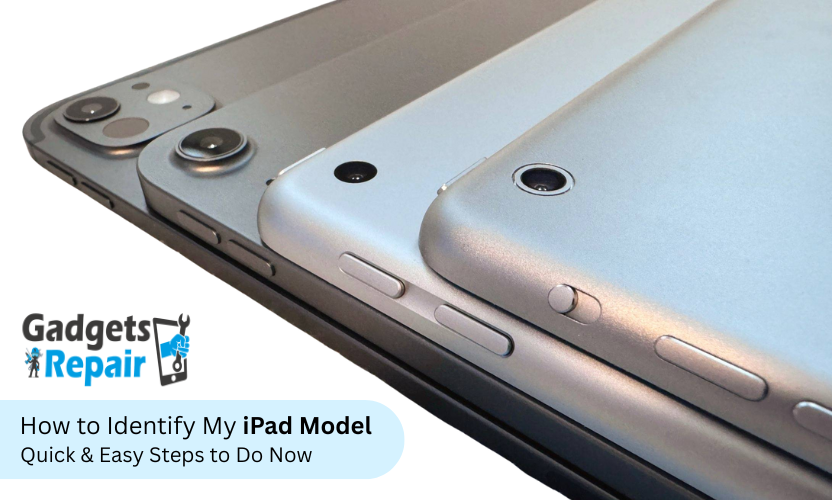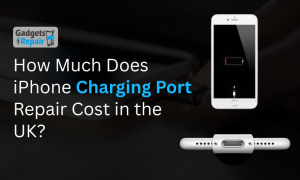Confused about which iPad you own? Find out your exact model in minutes with this simple guide!
If you’ve ever asked yourself, “Which iPad do I have?”, you are not alone. With numerous models and generations of iPads available, including the iPad, iPad Air, iPad Mini, and iPad Pro, it’s easy to lose track of which version you own. Whether you’re buying accessories, troubleshooting an issue, or considering a software update, knowing your iPad model is essential.
In this guide, we’ll walk you through how to identify your iPad model quickly and easily, using model numbers, settings, and physical features. We’ll also explain why identifying your iPad model is important for compatibility, troubleshooting, and resale value.
Why Knowing Your iPad Model Matters
Understanding your iPad model is crucial for various reasons:
- Accessory Compatibility: Knowing your model ensures that the accessories you purchase, such as cases, chargers, and keyboards, will fit your iPad properly.
- Software Updates: Different iPad models have different hardware capabilities. Identifying your model helps ensure that you receive the appropriate software updates.
- Repairs and Troubleshooting: If your iPad is having issues, identifying the model allows you to get the correct support and repair options from Gadgets n Repair, whether it’s a battery issue or a charging port problem.
- Resale Value: If you’re looking to sell your iPad, knowing its exact model will help you accurately assess its value based on its generation and condition.
Now, let’s dive into how to identify your iPad model.
Step 1: Check Your iPad Model Number
The easiest and most reliable way to identify your iPad model is by locating its model number. You can find this information both on the iPad itself and in the device’s settings.
On Your iPad:
- Open the Settings app.
- Go to General > About.
- Look for the Model Name (e.g., “iPad Pro 12.9-inch (6th generation)”).
- Below the model name, you will find the Model Number, which appears in the format “Axxxx” (e.g., A2764). If the model number starts with an “M”, tap it to reveal the “A” model number.
On the Back of Your iPad:
- The model number is printed on the back of the iPad near the bottom, just below the word “iPad.”
- You’ll see a number that begins with the letter “A” (e.g., A2764). This number corresponds to your iPad model.
Step 2: Compare Physical Features
Each iPad model comes with unique design features that can help you identify it. Pay attention to the following:
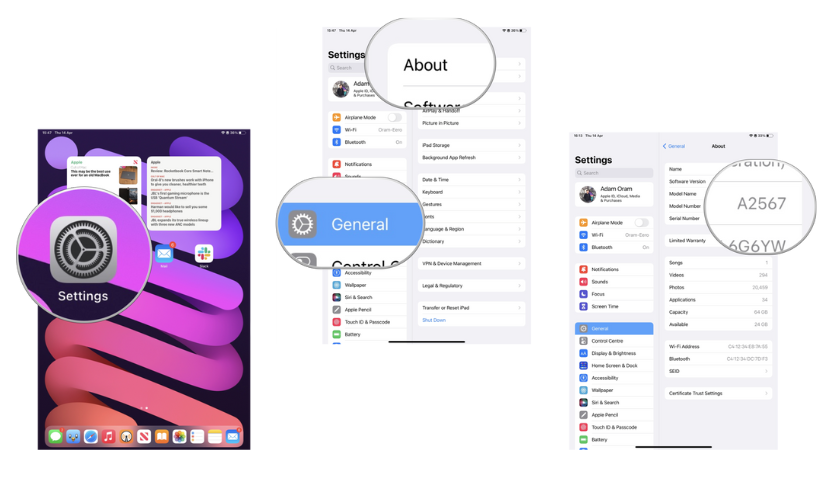
Screen Size and Design:
- Bezels: Older iPads, like early iPad Air and iPad Mini models, feature larger bezels. More modern iPads, such as the iPad Pro, have edge-to-edge displays with minimal bezels.
- Home Button or Face ID: Earlier iPads, such as the iPad Air 2, have a physical Home button with Touch ID. Newer models, including the iPad Pro and iPad Air, use Face ID for facial recognition and have no physical Home button.
- Screen Size: Measure the screen diagonally to determine the size (e.g., 7.9 inches, 10.9 inches, 11 inches, 12.9 inches). This can help differentiate between the various models in the iPad lineup.
Connector Type:
- Lightning: Older iPads, like the iPad 7th Gen, use the Lightning connector for charging.
- USB-C: Newer models, such as the iPad Pro (2018 and later) and the iPad Air 4th Gen, have transitioned to the USB-C connector, which offers faster data transfer and charging capabilities.
Camera Layout:
- Rear Camera: Check the number of lenses on the rear camera. For example, the iPad Pro features multiple lenses on the back, while earlier iPads may only have a single camera.
- Front-Facing Camera: Newer models include upgraded front-facing cameras that support FaceTime HD and TrueDepth for Face ID.
Step 3: Use Apple’s Model List
Once you’ve found your iPad’s model number, you can reference Apple’s official list to cross-check and confirm your device’s exact model. For repairs or further assistance, visit our iPad repair services page.
Here are some model examples:
- iPad Pro 12.9-inch (6th Gen): A2732, A2764, A2766, A2765
- iPad Pro 11-inch (4th Gen): A2759, A2761, A2762
- iPad Air (5th Gen): A2588, A2589, A2591
- iPad Mini (6th Gen): A2567, A2568, A2569
- iPad (10th Gen): A2696, A2757, A2777
You can find the model number for your specific device on Apple’s iPad comparison page to verify your exact model.
Step 4: Check the Serial Number
If you are still unsure about your iPad model, the serial number can provide more detailed information.
Find the Serial Number:
- In the Settings app, go to General > About.
- Locate the Serial Number.
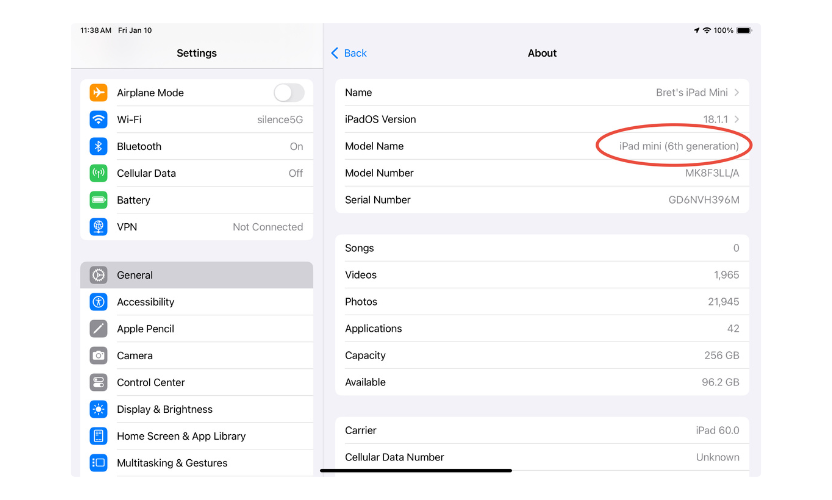
Enter the serial number on Apple’s Check Coverage site for your iPad’s model, warranty, and purchase details.
Step 5: Features Unique to Your iPad
Each iPad series comes with distinct features that help identify it beyond its physical appearance. Consider the following unique features:
iPad Pro:
- Supports Apple Pencil (2nd generation) and Magic Keyboard (USB-C).
- Available in 11-inch or 12.9-inch sizes.
iPad Air:
- Features a 10.9-inch Liquid Retina display.
- Compatible with Apple Pencil (2nd generation) and USB-C chargers.
iPad Mini:
- Compact design with a 7.9-inch or 8.3-inch display.
- Newer models include edge-to-edge displays and USB-C compatibility.
iPad:
- Entry-level model with a 10.2-inch or 10.9-inch display.
- Compatible with Apple Pencil (1st generation) and Lightning connector accessories.
Why Identifying Your iPad Model Matters
Knowing your iPad model offers several benefits:
- Accessory Compatibility: Ensure your device works with specific accessories like cases, keyboards, and chargers.
- Software Updates: Make sure your iPad is eligible for the latest iPadOS updates.
- Repairs and Troubleshooting: Accurate identification helps Gadgets n Repair provide the right solutions, whether it’s fixing a charging issue or replacing a broken screen.
- Resale Value: Accurately assess the resale value based on your iPad’s generation and condition.
FAQs About Identifying Your iPad Model
1. How do I know which iPad model I have?
To identify your iPad model, locate the model number in your iPad’s settings (Settings > General > About), or check the back of the device for the model number.
2. What is the model number format for iPads?
The model number appears as “Axxxx” (e.g., A2764). You can find it in the settings or on the back of the device.
3. How can I identify my iPad if I don’t know the model number?
If you can’t find the model number, compare your device’s physical features, such as screen size, bezel design, and connector type (Lightning or USB-C). You can also check your iPad’s serial number on Apple’s Check Coverage website.
4. Can the serial number help me identify my iPad model?
Yes, by entering your iPad’s serial number on Apple’s official website, you can get detailed information about your device, including its exact model and warranty status.
5. Why is it important to know my iPad model?
Knowing your iPad model helps with compatibility for accessories, ensures you get the correct software updates, and makes troubleshooting easier. It also affects the resale value of your device.
Conclusion
Identifying your iPad model is simple and essential for ensuring compatibility with accessories, getting the right software updates, and troubleshooting any issues. By following these quick and easy steps, you can confidently know exactly which iPad you own and make informed decisions about upgrades or repairs. If you need help with repairs, visit Gadgets n Repair for expert assistance.