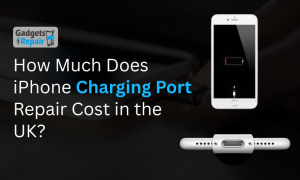From cracked screens to battery chaos, discover the proven shortcuts that keep your phone usable today!
Smartphones keep your life connected, but even the best iPhone or Android handset can fail at the wrong moment. This guide from gadgets n repair explains the most frequent faults and how to fix them safely.
You will find quick steps you can try at home, clear signs to book a professional repair, a simple comparison table, internal links to our services, and trusted resources for deeper reading.
What to do before any fix
- Back up to iCloud, Google Drive, or a computer
- Note recent drops, water exposure, or new accessories
- Restart the phone to clear minor glitches
- Use a good quality cable and charger for all tests
1. Cracked or shattered screen
A cracked screen affects visibility, touch accuracy, and water resistance. Hairline fractures often spread. Full screen replacement needs proper tools, sealing, and calibration, so a home attempt can create more damage.
Try this now
- Add a tempered glass protector to stabilise the surface
- Back up your data before any work
- If touch is unreliable, use AssistiveTouch on iPhone or accessibility shortcuts on Android to keep the device usable
Book gadgets n repair when
- Touch fails in parts of the display
- You see coloured lines, flicker, or dark spots
- Glass lifts from the frame or fragments are exposed
2. Overheating phone
Heat reduces performance and shortens battery life. Common triggers include direct sunlight, long gaming sessions, extended video recording, and charging on soft surfaces that trap warmth.
Cool it safely
- Move to shade and pause intensive apps for a few minutes
- Remove a thick case while the device cools
- Keep the phone off radiators, dashboards, and window sills
- Update iOS or Android to benefit from thermal improvements
See a technician if
- Temperature warnings appear often
- The phone shuts down during light use
- Charging pauses repeatedly without a clear cause
3. Bad battery life or rapid battery drain
All lithium ion batteries age. Heat, deep discharge, and constant fast charging speed up wear. Both iPhone and Android include features that can extend runtime and reduce strain.
Quick wins
- Open Battery settings to find power hungry apps
- Lower brightness or enable auto brightness
- Turn off Bluetooth, Wi Fi, and location when not needed
- Remove apps that refresh in the background without benefit
- Keep the phone within its normal temperature range
- Update system software and all apps
Time to replace the battery
- iPhone shows Service in Battery Health
- Android shuts down at double digit percentages
- The phone slows even after updates and a clean up
- The battery swells or the back cover lifts

Book battery service with Gadgets n Repair for parts that match original specifications and a clear warranty.
4. Charging port problems
Charging that stops at random, only works at a certain angle, or never enters fast charge often points to lint or worn contacts. Ports are delicate and easy to damage, so proceed with care.
Safe checks at home
- Test with a known good cable and power brick
- Power off the phone and inspect the port with a light
- If you clean, use a plastic pick and a gentle touch
- Do not use metal tools or liquids
Get professional help when
- The port feels loose or wobbly
- Fast charging never activates
- The device shows a moisture alert
- Cleaning makes no difference
For related faults after liquid exposure, see our water damage page.
5. Slow smartphone performance
Lag usually comes from limited RAM, pressure on storage, heavy background tasks, or an ageing battery. A short maintenance routine often restores speed.
Speed up checklist
- Restart the device
- Update the operating system and all apps
- Delete large videos and unused apps to free space
- On iPhone, reduce Background App Refresh and follow Storage recommendations
- On Android, clear cache for problem apps and review battery optimisation
- If crashes continue, reset settings while keeping data
Visit gadgets n repair when
- Lag returns right after a factory reset
- The phone reboots on its own
- Heat or battery faults appear alongside slow performance
If your tablet shows similar symptoms, our Tablet and iPad repair team can help
6. Software glitches and camera problems

Updates fix many bugs, but some handsets develop camera errors or app crashes after drops or major software changes.
Try this first
- Update the camera app and the phone system
- Toggle camera, microphone, and location permissions
- Test the camera inside another app to isolate the issue
- On Android, clear the camera app cache if the option is available
Hardware warning signs
- The camera failed after a drop
- Focus motors click or grind
- The lens cover is cracked or loose
- The camera works only some of the time
Book diagnostics with Gadgets n Repair for a precise cause and clear pricing
Quick reference table
| Problem | Fast action | When to choose Gadgets n Repair |
| Cracked screen | Add protector and back up data | Touch failure, dark spots, spreading cracks |
| Overheating | Move to shade and pause heavy apps | Thermal warnings or shutdowns |
| Battery drain | Lower brightness and review Battery usage | Service indicator or unexpected shutdowns |
| Charging faults | Test cable and gently clear lint | No charging or cable works only at an angle |
| Slow phone | Update and free storage | Lag persists after reset and clean up |
| Water damage | Power off and remove SIM tray | Any liquid exposure or corrosion risk |
7. Water damage
Liquid can start corrosion within hours. Avoid heat and avoid rice. Small particles can enter ports and make things worse.
Immediate steps
- Power off the device
- Remove the case and the SIM tray
- Keep the phone upright so liquid can exit
- Do not charge until inspected
- Seek ultrasonic cleaning as soon as possible
Prevention that works
Use certified chargers
Correct voltage and current protect the battery and the logic board. Very cheap chargers can fluctuate under load and cause instability.
Mind temperatures
Keep the phone within the maker rated range. Avoid car dashboards in summer and never place the handset on heating appliances.
Adopt smart charging habits
Frequent small top ups are fine. Avoid daily deep discharge to near zero. Enable Optimised Battery Charging on iPhone. Use Adaptive Battery on Android.
Keep software current
Updates improve stability, security, and power use.
Back up before repair
A current backup protects photos and files during service.
Why choose gadgets n repair
- Local technicians for iPhone and Android
- Same day solutions for many models
- Transparent diagnostics and clear pricing
- Quality parts with a real warranty
- Straightforward advice on maintenance and data safety
Frequently asked questions
What is the first step for a cracked screen
Add a protector and back up your data. If touch fails or lines appear, book a screen replacement with Gadgets n Repair.
How can I stop rapid battery drain
Open Battery settings and identify apps that consume the most power. Lower brightness, install updates, and enable Low Power on iPhone or Battery Saver on Android. If shutdowns continue or Battery Health indicates service, replace the battery.
Is it safe to clean a charging port at home
Only remove visible lint with a plastic pick while the phone is powered off. Do not use liquids or metal tools. If charging remains unreliable, a technician should inspect the port.
What should I do right after water exposure
Power off the device. Remove the case and the SIM tray. Keep the phone upright and do not apply heat. Avoid rice. Arrange professional liquid treatment as soon as possible.
Why is my phone slow even after updates
Storage pressure, heavy background sync, or a weak battery can still cause lag. Free space, limit background refresh, and test again. If performance does not improve, book diagnostics with Gadgets n Repair.